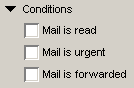|
|
| |
|
| ||||||||||||||||||
|
About collapsible groups
A collapsible group is a group of fields that can be expanded or collapsed by users, FirstClass Application Services (FCAS), or a database extension. For information on FCAS, see the Application Services help conference.
When the group is collapsed, it is hidden, and any fields below it move up to fill in the space.
Collapsible group when drawn:
Collapsible group when complete:
Adding collapsible groups
1 Choose Fields > Buttons & Groups > Collapsible Group.
2 Add this field to the form.
3 Update the following fields on the Contents tab of the Field Attributes form as required:
You can also select a background color.
4 Populate this field with the fields that you want to expand and collapse.
If you want the field labels of one or more of these fields to appear in a summary line when the group is collapsed, select "Include in summary" when you create those fields. This is an example of a summary:
A checkbox label will only appear in the summary if it has been selected.
| ||||||||||